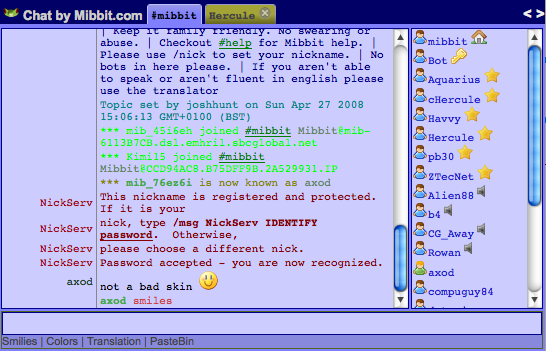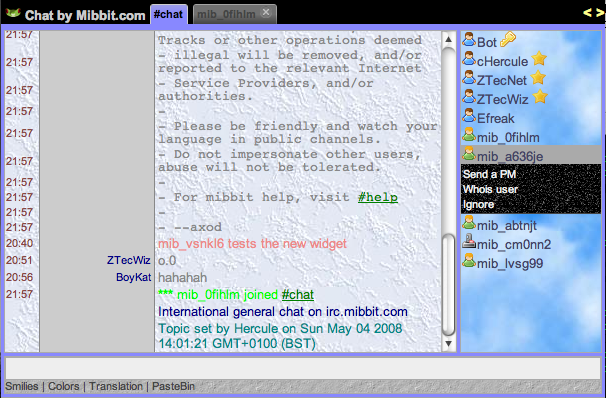Difference between revisions of "Skins"
(older or IE generated settings sometimes fail) |
m |
||
| Line 17: | Line 17: | ||
example: http://embed.mibbit.com/?settings=c76462e5055bace06e32d325963b39f2&... ("grayish style") | example: http://embed.mibbit.com/?settings=c76462e5055bace06e32d325963b39f2&... ("grayish style") | ||
| − | Note: if your setting (generated long time ago or using IE) doesn't work for the widget (also using IE), try and generate a new setting using Firefox | + | Note: if your setting (generated long time ago or using IE) doesn't work for the widget (also using IE), try and generate a new setting using Firefox. Sometimes also a Ctrl-F5 helps. |
| Line 43: | Line 43: | ||
=== Clean Blue === | === Clean Blue === | ||
| − | *Settings ID: ''' | + | *Settings ID: '''40d4f6c76550fbd0daaf419a85b2e1e6''' |
*Creator: mibbit (Owner of the entire client) | *Creator: mibbit (Owner of the entire client) | ||
Revision as of 12:17, 15 August 2008
Skins are basically all saved preferences from a user represented by a (Hex-)string of 32 letters (a..f) and ciphers.
Contents
Adding Skins
These are the steps needed to create a skin for Mibbit.
For the Widget
- Go to http://mibbit.com (for your special widget skin)
- Register as, e.g., "skinMyName" (remember your pw!)
- Open the "Prefs" page
- Optionally load an external skin through the "Load A Skin" button near the "Save and Close" button.
- Modify colors and other settings
- Copy the id (2nd line, which follows "id=") and click [Save and close]
- Use the id (from the "Prefs" page) for your own skin in the widget's uri "&settings=" or in the Widget-Creator
example: http://embed.mibbit.com/?settings=c76462e5055bace06e32d325963b39f2&... ("grayish style")
Note: if your setting (generated long time ago or using IE) doesn't work for the widget (also using IE), try and generate a new setting using Firefox. Sometimes also a Ctrl-F5 helps.
For the full Client
- Go to https://www.mibbit.com (for daily use)
- Register or login (if you have not done so already)
- Open the "Prefs" page
- Optionally load an external skin through the "Load A Skin" button near the "Save and Close" button.
- Modify colors and other settings to your liking.
- Click the "Save and Close" button.
Tools
Any tools that are useful for creating a skin shall be listed here.
- The GUI widget code creator.[1] (not especially skin related though)
- A tool for selecting color values.[2]
- A tool for helping find gradients.[3]
List of Skins
Feel free to add your own skins to this list. Just make sure that they are different enough these skins below. Please keep the list alphabetized.
Clean Blue
- Settings ID: 40d4f6c76550fbd0daaf419a85b2e1e6
- Creator: mibbit (Owner of the entire client)
Firefox
- Placeholder: There shall be a firefox theme made by me. Havvy 00:57, 14 July 2008 (UTC)
- I'm getting help from 'molkmin'
Nice Textures
- Settings ID: 22041f31cac0adf2d1959cdc21aed853
Pastel Blue
- Settings ID: acb704a14e67d7a7e95e81047d72cebc
- Description: The skin uses heavily #CCCCFF & #AAAACC for background elements; uses #880000 for server messages, mode changes, and joins; #FF0000 [red] for any type of leave, and various shades of gray for people being away and thing like that.
- Image[4]: Not shown here for size reasons.
- Creator: Havvy
PortableApps.com (Red)
- Settings ID: 3627414e3771f9250fce659187969141
- Description: Has pictures in it, and
- Image[5] Not shown for size reasons.
- Creator: Chris Morgan
Simple Text
- Settings ID: 1529ea977baeb4471a913b48465ca96e
- Description: Has simple colors with it. Greenish-Gray theme.
- Image:[6] Not shown for size reasons.
- Creator: molkmin