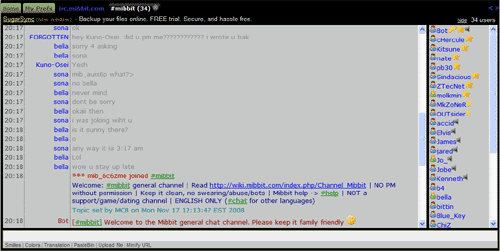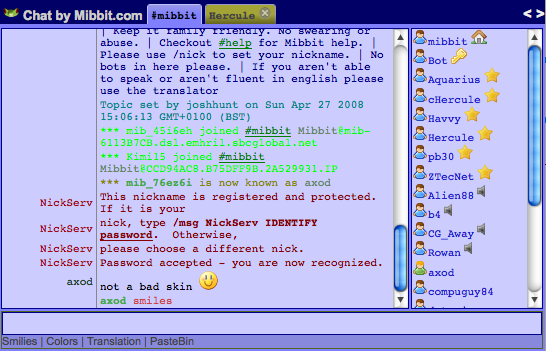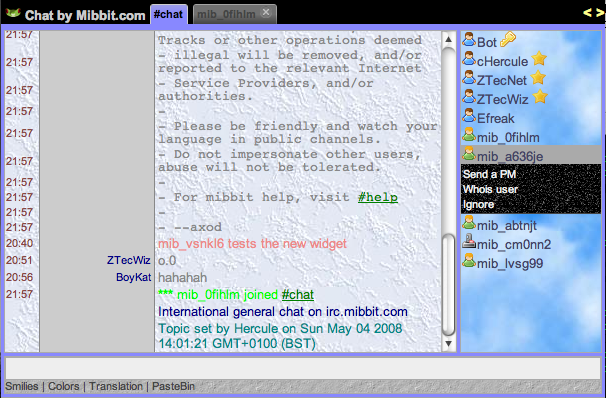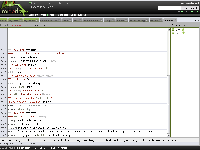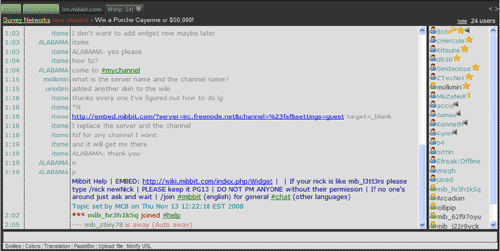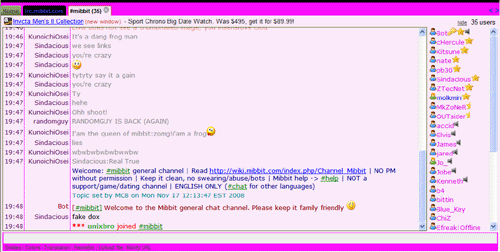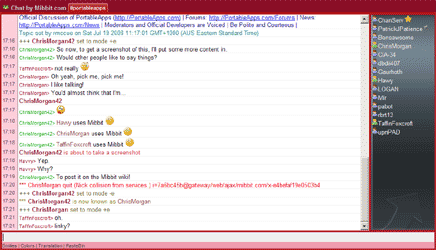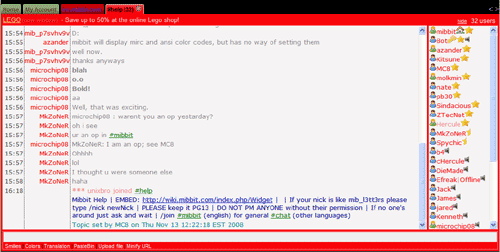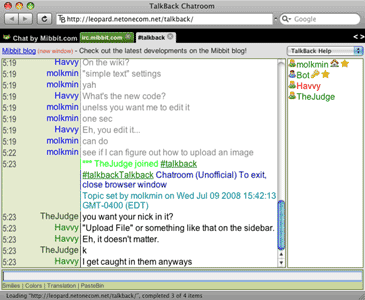Difference between revisions of "Skins"
(settings copied from the old backend to the new one now) |
m |
||
| Line 13: | Line 13: | ||
# Modify colors and other settings, click ['''Save''' and close] | # Modify colors and other settings, click ['''Save''' and close] | ||
# Open "Preview", choose the parameters, click the generated widget link for a preview in a new window/tab | # Open "Preview", choose the parameters, click the generated widget link for a preview in a new window/tab | ||
| − | # Copy & paste the link into your web-page (as [[Widget# | + | # Copy & paste the link into your web-page (as [[Widget#Linking_Through_Iframe|iframe]] or [[Widget#Linking_Through_Popup|popup]]) |
example: http://widget.mibbit.com/?settings=42c110f3cbbaea489c0b0e40a40e6e18&... ("simple style"). | example: http://widget.mibbit.com/?settings=42c110f3cbbaea489c0b0e40a40e6e18&... ("simple style"). | ||
Revision as of 19:02, 26 November 2008
|
Wiki Home | FAQ | Features | IRC Commands | IRC Modes | Widget Information | Widget: WebIRC Server Setup | URI Parameters | Wish List | Registration Information | Mibbit Staff |
Home | Quick Start Guide | Live Mibbit Help
Skins are basically all saved preferences from a user represented by a (Hex-)string of 32 letters (a..f) and ciphers.
Adding Skins
These are the steps needed to create a skin for Mibbit.
For the Widget
- Go to Widget-Manager (to create your special widget skin)
- Fill username, password in "Create a new chat widget", write them down and keep it safe, click [Register]
- Open the "Prefs" page
- Optionally (reset and) load an external skin through the "Load A Skin" button near the "Save and Close" button.
- Modify colors and other settings, click [Save and close]
- Open "Preview", choose the parameters, click the generated widget link for a preview in a new window/tab
- Copy & paste the link into your web-page (as iframe or popup)
example: http://widget.mibbit.com/?settings=42c110f3cbbaea489c0b0e40a40e6e18&... ("simple style").
See Uri_parameters for the meanings of the values.
Make sure that if you publish it, not to have any private info in it (like a password in an alias)!
For the full Client
- Go to https://www.mibbit.com/chat/ (for daily use)
- Register or login (if you have not done so already)
- Open the "Prefs" page
- Optionally (reset and) load an external skin through the "Load A Skin" button near the "Save and Close" button.
- Modify colors and other settings to your liking.
- Click the "Save and Close" button.
Note: some settings (like "Auto away ...") require a reload to take effect, others (like ...width) need a "/clear".
Tools
Any tools that are useful for creating a skin shall be listed here.
- The new GUI widget code creator.[1]
- A tool for selecting color values.[2]
- A tool for helping find gradients.[3]
List of Skins
Feel free to add your own skins to this list. Just make sure that they are different enough these skins below. Please keep the list alphabetized.
Black
- Settings ID: a36fc852e105e579011f7589c14222f4
- Description: This is a Black theme requested by some members on my website. I hope you enjoy using this theme.
- Creator: unixbro
Clean Blue
- Settings ID: 40d4f6c76550fbd0daaf419a85b2e1e6
- Creator: mibbit/Axod (Same person)
Nice Textures
- Settings ID: 22041f31cac0adf2d1959cdc21aed853
Pastel Blue
- Settings ID: 90772f4b0ed9e9fc1e4ae12bc47e6c66
- Description: The image is for the most part, accurate, but changes have been made since then. It incorporates a color closer to blue but between blue and purple to give a smooth and less distracting then white background.
- Creator: Havvy
Phoenix
- Settings ID: e79edf341a7291ae57738feff858bc16
- Description: This is a Phoenix theme requested by the members on my website. I hope you enjoy using this theme. If you use the PHP-Fusion Phoenix theme this skin is for you.
- Creator: unixbro
Pink
- Settings ID: 5d97d370a6e3c9694b10f0db3b50c122
- Description: This is a pink theme requested by the ladies on my website. I hope you enjoy using this theme.
- Creator: unixbro
PortableApps.com (Red)
- Settings ID: 3627414e3771f9250fce659187969141
- Description: Has pictures in it, and
- Creator: Chris Morgan
- needs to be debugged (e.g. users vanishing when hovered)
Red
- Settings ID: 29fdcba523719e5c15e2df228ac6456a
- Description: This is a red theme requested by the members on my website. I hope you enjoy using this theme.
- Creator: unixbro
Sandstorm
- Settings ID: e45b6397f1cdd3f1e3db04091b842551
- Description: This is a sandstorm theme requested by the members on my website. I hope you enjoy using this theme.
- Creator: unixbro
Simple Text
- Settings ID: 1529ea977baeb4471a913b48465ca96e
- Description: Has simple colors with it. Greenish-Gray theme.
- Creator: molkmin
Galava
- Settings ID: 17298af2d1a0148d2fd19b8a7d93879d
- Description: Brownish colors to go along with the color scheme of Galava.net
- Image: None Uploaded
- Creator: Havvy
KGS Network
- Settings ID: 2629f7cf876735e197d9752bc27b15cd
- Description: Made to imitate Xat Flash Client at the KGS Network website. Very dark, and currently incomplete. Hopefully it'll be used.
- Image: None Uploaded
- Creator: Havvy