Difference between revisions of "Sounds"
| Line 27: | Line 27: | ||
Web browser support for audio playback differs greatly. The most widely supported format is .wav, if you're often using different browsers yourself or you're configuring a widget then you may choose to stick with this format. | Web browser support for audio playback differs greatly. The most widely supported format is .wav, if you're often using different browsers yourself or you're configuring a widget then you may choose to stick with this format. | ||
| − | To use your own sounds, pick a file format that can be played in the browsers you use. Then, upload | + | == Use your own sounds == |
| + | To use your own sounds, pick a file format that can be played in the browsers you use. Then, upload your audio file to the web somewhere. Finally, replace the link for the sound with a link to your file. When you link to the file, you can use "http://" "https://" or "//" for the protocol. | ||
| − | If you use "//" for the protocol, Mibbit will replace it with "http://" or "https://" depending on whether | + | If you use "//" for the protocol, Mibbit will replace it with "http://" or "https://" depending on whether the connection is made via [[SSL]] or not. |
| − | If you're feeling | + | == Widgets == |
| + | If you're feeling adventurous you can convert your sound to all four allowable formats and Mibbit will play the best one 'automagically', make sure the files share the same name and are stored in the same web location. This is useful if configuring a Widget and you don't know which browsers your visitors use. | ||
== Additional information. == | == Additional information. == | ||
The [[splay]] command is also available to use from the chat line by typing '/splay <url to audio file>' | The [[splay]] command is also available to use from the chat line by typing '/splay <url to audio file>' | ||
Revision as of 10:34, 25 March 2011
Sounds play on the occurrence of certain events in Mibbit. These include;
- newpm - receiving a new Private Message
- ircdisconnect - disconnecting from IRC server
- mentionednick - your nickname mentioned
- newmsg - new message received
- userjoin - a user has joined one or more channel(s) you are in
- userpart - a user has departed one or more channel(s)
Contents
Configuring sounds.
Configuring which sound is played for each event is done through account preferences - prefs. See Fig1. below;
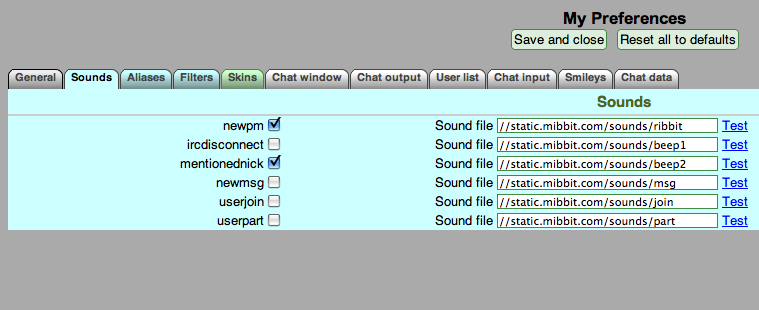
To make changes simply replace the existing URL reference with another valid reference to a sound file.
Allowable formats.
Allowable audio file formats include;
.ogg .mp3 .m4a .wav
Browser compatibility.
Web browser support for audio playback differs greatly. The most widely supported format is .wav, if you're often using different browsers yourself or you're configuring a widget then you may choose to stick with this format.
Use your own sounds
To use your own sounds, pick a file format that can be played in the browsers you use. Then, upload your audio file to the web somewhere. Finally, replace the link for the sound with a link to your file. When you link to the file, you can use "http://" "https://" or "//" for the protocol.
If you use "//" for the protocol, Mibbit will replace it with "http://" or "https://" depending on whether the connection is made via SSL or not.
Widgets
If you're feeling adventurous you can convert your sound to all four allowable formats and Mibbit will play the best one 'automagically', make sure the files share the same name and are stored in the same web location. This is useful if configuring a Widget and you don't know which browsers your visitors use.
Additional information.
The splay command is also available to use from the chat line by typing '/splay <url to audio file>'