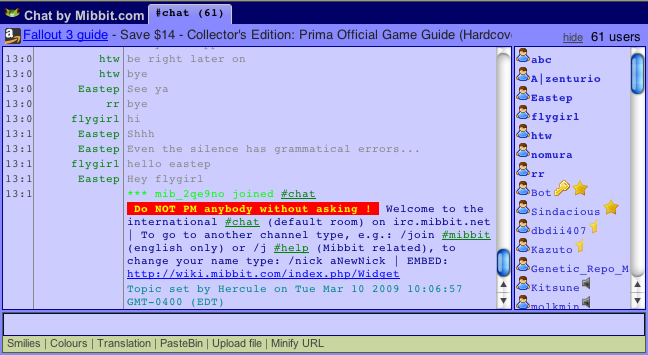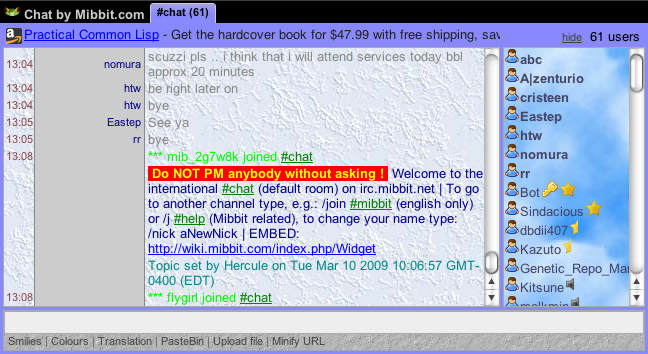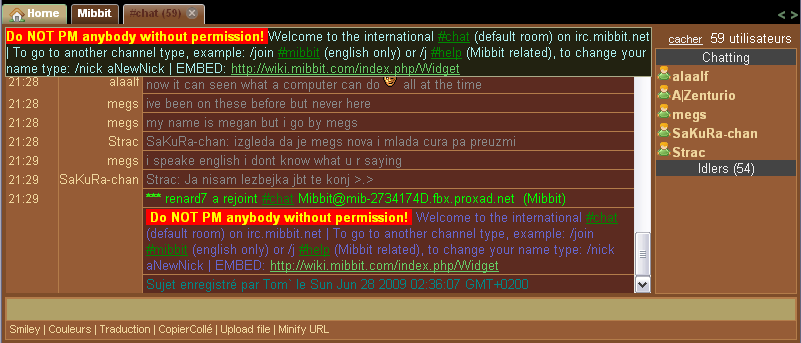Difference between revisions of "Skins"
(→For the Widget: click [Create an account]) |
(→For the Widget: "Prefs" page (the settings id for this account can be found at the bottom of the tab)) |
||
| Line 16: | Line 16: | ||
# Fill username, password in "Create a new chat widget" (and remember them!), click [Create an account] | # Fill username, password in "Create a new chat widget" (and remember them!), click [Create an account] | ||
# Enter your email address into "My Account" (in case you forget your pw we can send it there) | # Enter your email address into "My Account" (in case you forget your pw we can send it there) | ||
| − | # Open the "Prefs" page | + | # Open the "Prefs" page (the settings id for this account can be found at the bottom of the tab) |
# Optionally click the "Skins" tab and load an external skin through the "Load A Skin ID:" form (beta staging/manager/ version only at the moment, the skin example preview will be fixed soon) | # Optionally click the "Skins" tab and load an external skin through the "Load A Skin ID:" form (beta staging/manager/ version only at the moment, the skin example preview will be fixed soon) | ||
# Modify colors and other settings, click ['''Save''' and close]. '''Don't''' reload the '''manager'''. | # Modify colors and other settings, click ['''Save''' and close]. '''Don't''' reload the '''manager'''. | ||
Revision as of 16:45, 29 August 2009
| Skin Importing or "Load a skin" is disabled in the current /manager/. But you can try the beta version of the next release: http://widget.mibbit.com/staging/manager/ for the widget. Both the main client and the /staging/manager/ provide a niffty preview as you type). |
|
Wiki Home | FAQ | Features | IRC Commands | IRC Modes | Widget Information | Widget: WebIRC Server Setup | URI Parameters | Wish List | Registration Information | Mibbit Staff |
Home | Quick Start Guide | Live Mibbit Help
Contents |
Skins are basically all saved preferences from a user represented by a (Hex-)string of 32 letters (a..f) and ciphers.
Adding Skins
These are the steps needed to create a skin for Mibbit.
For the Widget
- Go to Widget-Manager or Widget-staging-Manager (if you want to load a skin, still beta) to create/edit your special widget skin
- Fill username, password in "Create a new chat widget" (and remember them!), click [Create an account]
- Enter your email address into "My Account" (in case you forget your pw we can send it there)
- Open the "Prefs" page (the settings id for this account can be found at the bottom of the tab)
- Optionally click the "Skins" tab and load an external skin through the "Load A Skin ID:" form (beta staging/manager/ version only at the moment, the skin example preview will be fixed soon)
- Modify colors and other settings, click [Save and close]. Don't reload the manager.
- Open "Preview", choose the parameters (if your widget is redirected to widget2.mibbit.com you have to reload twice to see the effect of any changes or wait ten minutes).
- Copy & paste the link into your web-page (as iframe or popup)
example: http://widget.mibbit.com/?settings=42c110f3cbbaea489c0b0e40a40e6e18&... ("simple style").
See also Widget iFrame and URI Creator and Uri_parameters for the meanings of the values.
Make sure that if you publish it, not to have any private info in it (like a password in an alias)!
For the full Client
- Go to https://www.mibbit.com/chat/
- Create an account or Login (if you have not done so already)
- Open the "Prefs" page
- Optionally click the "Skins" tab and load an external skin through the "Load A Skin ID:" form
- Modify colors and other settings to your liking.
- Click the "Save and Close" button.
| Some settings (like "Auto away ...") require a reload to take effect, others (like ...width) need a "/clear". |
Tools
Any tools that are useful for creating a customized skin shall be listed here.
- A tool for selecting color values: http://www.colorpicker.com/
- A tool for helping find gradients: http://meyerweb.com/eric/tools/color-blend/
- The GUI widget skin creator: http://widget.mibbit.com/manager/
List of Skins
Feel free to add your own skins to this list. Just make sure that they are different enough these skins below. Please keep the list alphabetized. Note: at the moment main and widget use different databases (will perhaps be merged later).
Large Fonts
- Settings ID: 6492d2ae4202ac1030e71173a51e488f
- Description: Default settings before any changes are applied with the addition of larger fonts throughout.
- Image:
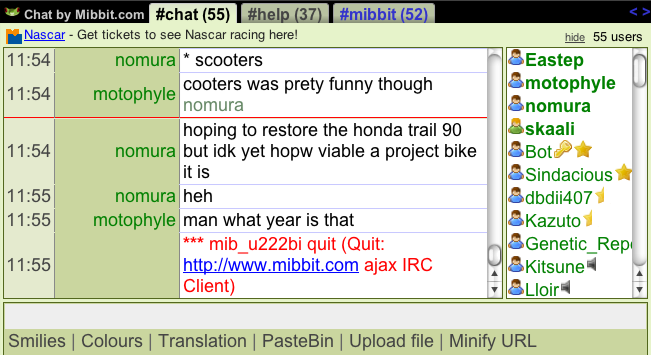
- Creator: molkmin
Default
- Settings ID: ad9539b735c13c87bd3c86b2a52cadf0
- Description: The default settings before any changes are applied. To reset your custom prefs back to the default, you may use the "Reset all to defaults" button at the bottom of the preference edit page.
- Image:
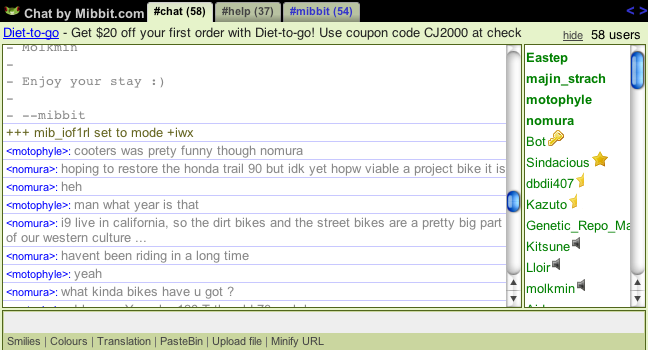
- Creator: molkmin
Black
- Settings ID: a36fc852e105e579011f7589c14222f4
- Description: This is a Black theme requested by some members on my website. I hope you enjoy using this theme.
- Image:
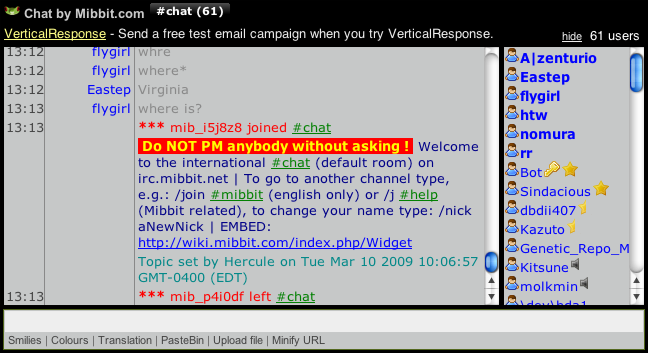
- Creator: unixbro
Clean Blue
Nice Textures
Pastel Blue
- Settings ID: 90772f4b0ed9e9fc1e4ae12bc47e6c66 (main only)
- Description: The image is for the most part, accurate, but changes have been made since then. It incorporates a color closer to blue but between blue and purple to give a smooth and less distracting then white background.
- Image:
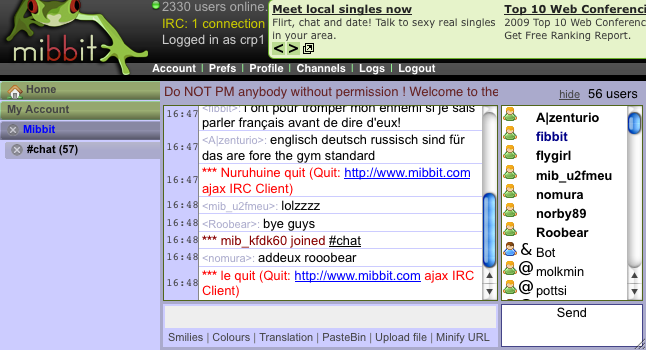
- Creator: Havvy
Phoenix
- Settings ID: e79edf341a7291ae57738feff858bc16
- Description: This is a Phoenix theme requested by the members on my website. I hope you enjoy using this theme. If you use the PHP-Fusion Phoenix theme this skin is for you.
- Image:
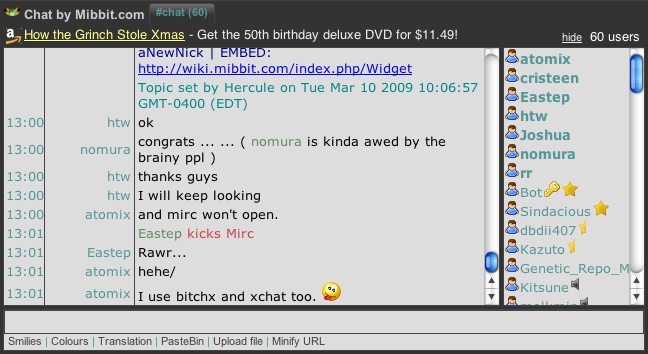
- Creator: unixbro
Pink
- Settings ID: 5d97d370a6e3c9694b10f0db3b50c122
- Description: This is a pink theme requested by the ladies on my website. I hope you enjoy using this theme.
- Image:
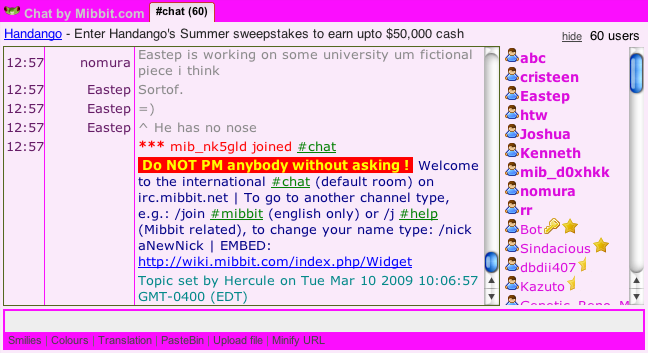
- Creator: unixbro
PortableApps.com (Red)
- Settings ID: 3627414e3771f9250fce659187969141
- Description: Portable Apps theme
- Image:
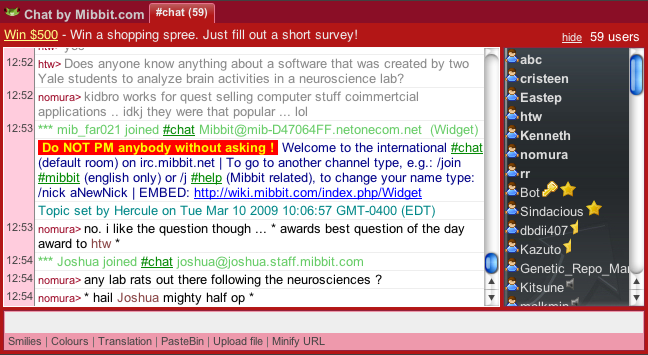
- Creator: Chris Morgan
Red
- Settings ID: 29fdcba523719e5c15e2df228ac6456a
- Description: This is a red theme requested by the members on my website. I hope you enjoy using this theme.
- Image:
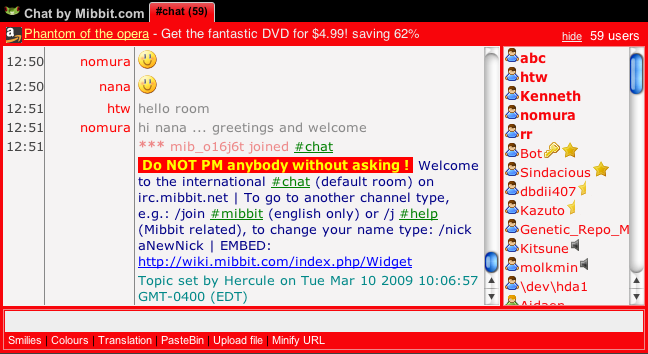
- Creator: unixbro
Relaxing Purple Pathos
- Settings ID: e04a79313c47f155f346aa1b25615a06
- Description: This is a light lavender purple and light blue theme. I hope you enjoy using this theme.
- Image:
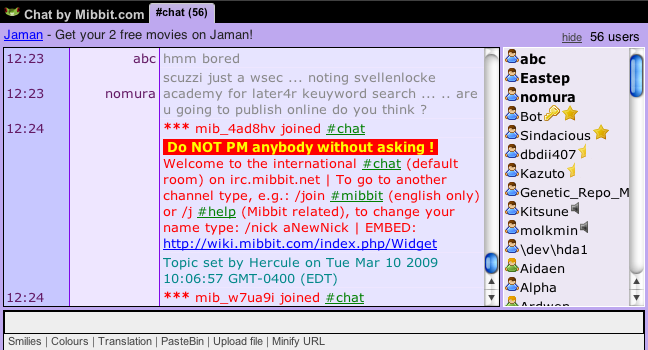
- Creator: Ruth
Sandstorm
- Settings ID: e45b6397f1cdd3f1e3db04091b842551
- Description: This is a sandstorm theme requested by the members on my website. I hope you enjoy using this theme.
- Image:
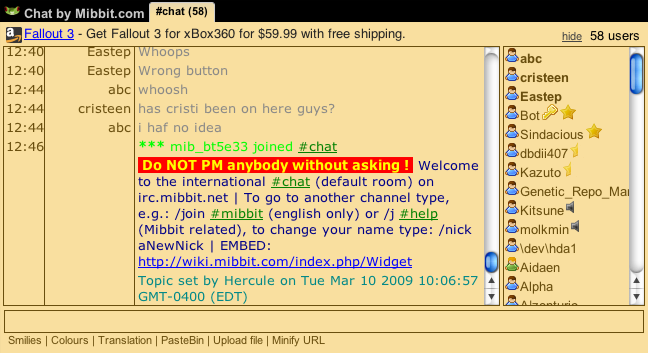
- Creator: unixbro
Simple Text
- Settings ID: 1529ea977baeb4471a913b48465ca96e
- Description: Basic light blue theme with slightly larger fonts with channel tabs on the left side.
- Image:
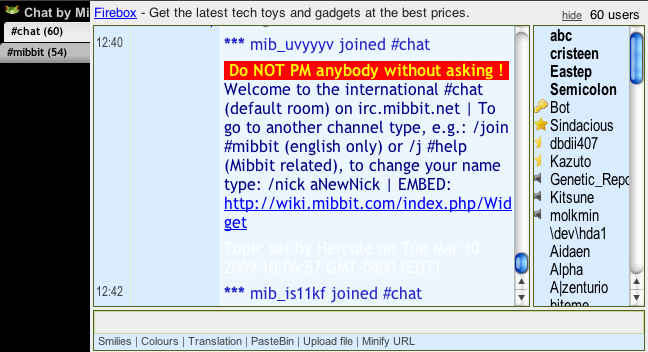
- Creator: molkmin
Galava
- Settings ID: 17298af2d1a0148d2fd19b8a7d93879d
- Description: Brownish colors to go along with the color scheme of Galava.net
- Image:
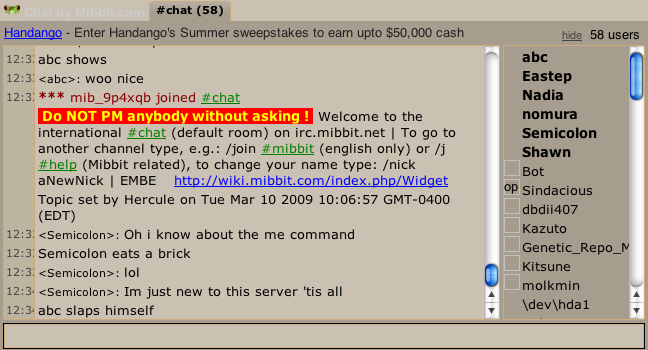
- Creator: Havvy
Rathalos
- Settings ID: eea994908812991289a6478e2c12366f
- Description: Minimalistic red/dark theme.
- Image: File:Mibbit prefs darkred.png
- Creator: Andra - MonsterHunterFreedom2.com
True Black Skin
- Settings ID: 377a249d7b61bf16c20d79c66a74019d
- Description: A full black background theme, with brighter text through out.
- Image:
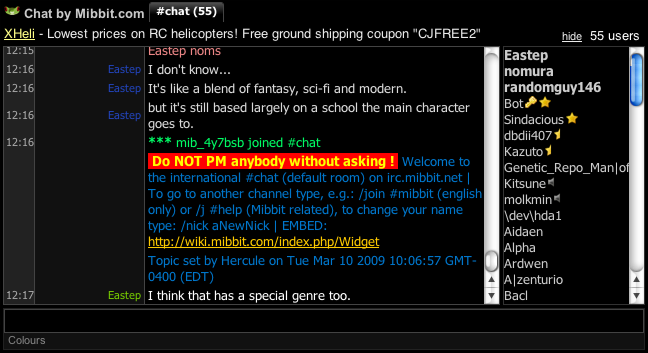
- Creator: Zorg - www.legacy-game.net