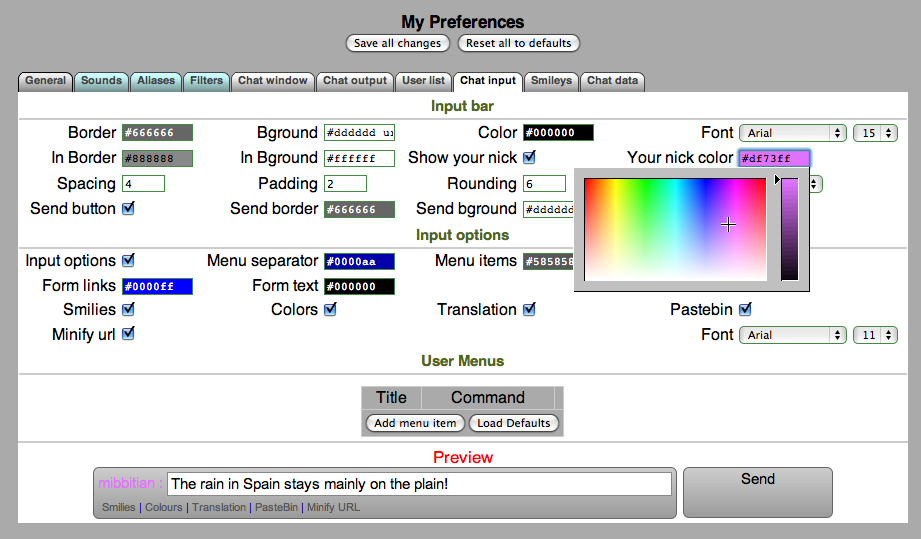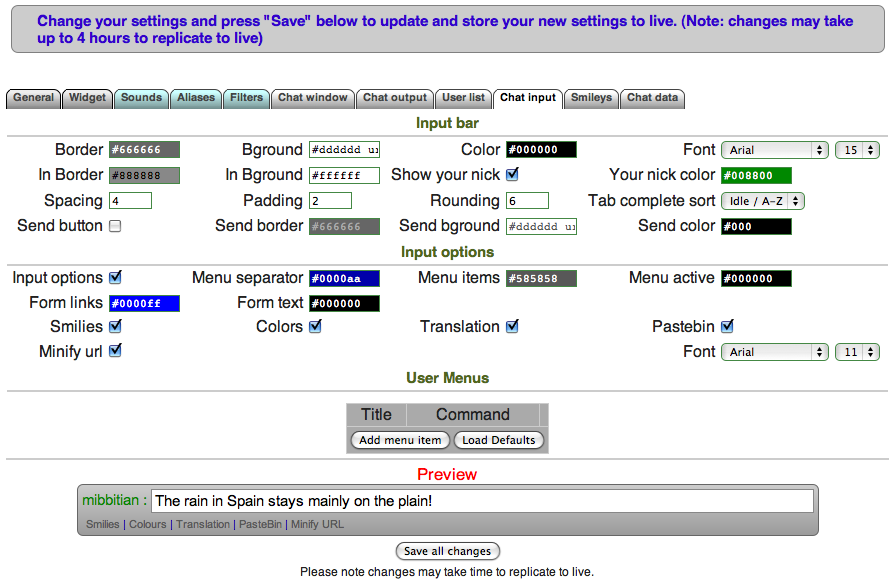Show your nick (show nickname)
(Redirected from Show nickname)
Showing the nickname is possible in both the Mibbit Main Client and the embedded Widget Client. When switched on this setting will show your nickname to the left of the input bar like this:
Users can change their nickname by simply clicking on the existing name and entering a new one in the dialog provided.
The setting to 'Show Your Nick' is turned off by default for all accounts. To switch it on edit the 'Chat Input' section of Preferences in either the Main Client (for one user) or the Widget (for all users of that Widget). Choose a 'Nick Color' in the adjacent box if required.
To do this you need a registered account on either the Main Client or the Widget.
How to edit the 'Show Your Nick' setting (Main Client)
- Log on at http://mibbit.com/
- Load your Preferences by clicking 'Prefs'
- Select 'Chat Input'
- Tick box 'Show your Nick'
- Edit the default 'Nick color' (if required)
- Click 'Save all changes'
How to edit the setting (Widget)
- Log on at http://widgetmanager.mibbit.com/
- Load the Widget Preferences by clicking 'Preferences'
- Select 'Chat Input'
- Tick box 'Show your Nick'
- Edit the default 'Nick color' (if required)
- Click 'Save all changes' at the bottom of the screen