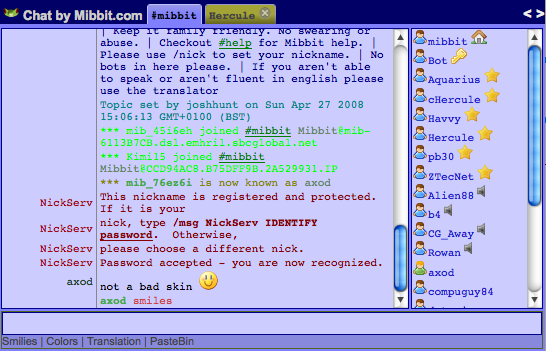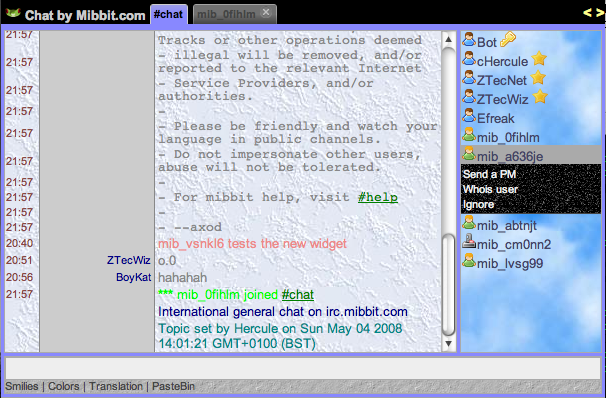Difference between revisions of "Skins"
Microchip08 (talk | contribs) (→Firefox: rmv firefox thingy, reinsert when done :)) |
m |
||
| Line 1: | Line 1: | ||
| + | {{articles}} | ||
| + | |||
{{RightTOC}} | {{RightTOC}} | ||
Skins are basically all saved preferences from a user represented by a (Hex-)string of 32 letters (a..f) and ciphers. | Skins are basically all saved preferences from a user represented by a (Hex-)string of 32 letters (a..f) and ciphers. | ||
| Line 97: | Line 99: | ||
[[Category:Lists]] | [[Category:Lists]] | ||
[[Category:Widget]] | [[Category:Widget]] | ||
| − | |||
Revision as of 23:35, 7 November 2008
|
Wiki Home | FAQ | Features | IRC Commands | IRC Modes | Widget Information | Widget: WebIRC Server Setup | URI Parameters | Wish List | Registration Information | Mibbit Staff |
Home | Quick Start Guide | Live Mibbit Help
Skins are basically all saved preferences from a user represented by a (Hex-)string of 32 letters (a..f) and ciphers.
Adding Skins
These are the steps needed to create a skin for Mibbit.
For the Widget
- Go to http://mibbit.com/chat/ (for your special widget skin)
- Register as, e.g., "skinMyName" (remember your pw!)
- Open the "Prefs" page
- Optionally load an external skin through the "Load A Skin" button near the "Save and Close" button.
- Modify colors and other settings
- Copy the id (2nd line, which follows "id=") and click [Save and close]
- Use the id (from the "Prefs" page) for your own skin in the widget's uri "&settings=" or in the Widget-Creator
example: http://embed.mibbit.com/?settings=c76462e5055bace06e32d325963b39f2&... ("grayish style").
Make sure that if you publish it, not to have any private info in it (like a password in an alias)!
For the full Client
- Go to https://www.mibbit.com/chat/ (for daily use)
- Register or login (if you have not done so already)
- Open the "Prefs" page
- Optionally load an external skin through the "Load A Skin" button near the "Save and Close" button.
- Modify colors and other settings to your liking.
- Click the "Save and Close" button.
Note: some settings (like "Auto away ...") require a reload to take effect, others (like ...width) need a "/clear".
Tools
Any tools that are useful for creating a skin shall be listed here.
- The GUI widget code creator.[1] (not especially skin related though)
- A tool for selecting color values.[2]
- A tool for helping find gradients.[3]
List of Skins
Feel free to add your own skins to this list. Just make sure that they are different enough these skins below. Please keep the list alphabetized.
Clean Blue
- Settings ID: 40d4f6c76550fbd0daaf419a85b2e1e6
- Creator: mibbit/Axod (Same person)
Nice Textures
- Settings ID: 22041f31cac0adf2d1959cdc21aed853
Pastel Blue
- Settings ID: 90772f4b0ed9e9fc1e4ae12bc47e6c66
- Description: The image is for the most part, accurate, but changes have been made since then. It incorporates a color closer to blue but between blue and purple to give a smooth and less distracting then white background.
- Image[4]: Not shown here for size reasons.
- Creator: Havvy
PortableApps.com (Red)
- Settings ID: 3627414e3771f9250fce659187969141
- Description: Has pictures in it, and
- Image[5] Not shown for size reasons.
- Creator: Chris Morgan
- needs to be debugged (e.g. users vanishing when hovered)
Simple Text
- Settings ID: 1529ea977baeb4471a913b48465ca96e
- Description: Has simple colors with it. Greenish-Gray theme.
- Image:[6] Not shown for size reasons.
- Creator: molkmin
Galava
- Settings ID: 17298af2d1a0148d2fd19b8a7d93879d
- Description: Brownish colors to go along with the color scheme of Galava.net
- Image: None Uploaded
- Creator: Havvy
KGS Network
- Settings ID: 2629f7cf876735e197d9752bc27b15cd
- Description: Made to imitate Xat Flash Client at the KGS Network website. Very dark, and currently incomplete. Hopefully it'll be used.
- Image: None Uploaded
- Creator: Havvy